Virtual Screening Room FAQ
Even though FilmScene remains temporarily closed, we are excited that you will continue to be able to enjoy virtual events through our Virtual Screening Room.
Want a video tutorial? Our Programming Director Rebecca Fons will lead you through the process!
Below is a list of frequently asked questions that will help you through the streaming experience. Should you need further assistance, our customer service staff is on call and will be more than happy to answer any and all questions.
Please email virtual@icfilmscene.org (do not call our box office) for assistance.
Tickets
HOW DO I PURCHASE A STREAMING TICKET?
Click here to browse what we currently have available to stream on our Virtual Screening Room. When you find something you like, click the title you’re interested in. Once the film page opens, press the “VIRTUAL TICKET” button to purchase your stream.
Note: Members must sign in first to receive their discount.
I AM A FILMSCENE MEMBER. WHERE DO I SIGN IN TO RECEIVE MY DISCOUNT?
To receive member discounts, you will need to sign in as you would to purchase in-theater tickets. You will sign in using your last name and member number as shown below. Once you have signed in under your member account, your discounted ticket price will appear during the purchasing process. During the checkout process, you will have the option to store your credit card information for easy future purchases.
FilmScene Members will receive their regular discounted pricing on all films and events in our Virtual Cinema. In addition, ALL Member levels receive access to one FilmScene Film of the Month.
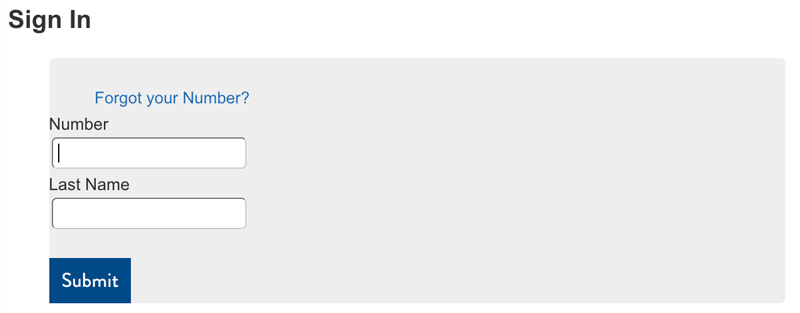
I AM NOT A FILMSCENE MEMBER. DO I STILL NEED AN ACCOUNT TO PURCHASE A TICKET?
Yes. If you have purchased tickets online to any events or films at FilmScene you should already have an account. Your sign in will include your email address or username and password. If you have forgotten your password, please follow the prompt to reset it.
If you do not have an account, you will be asked to create one during the checkout process. You will also have the option to store your credit card information for future purchases.
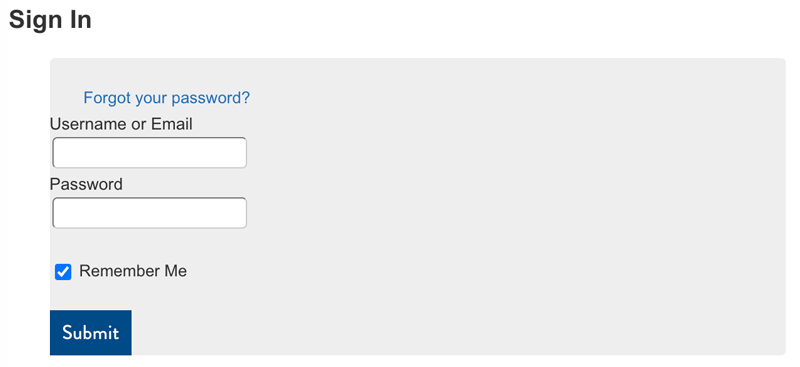
I HAVE A PROMO CODE, CAN I USE IT FOR VIRTUAL EVENTS?
Yes. Click the “WATCH NOW” button on the event page and enter the promo code when prompted. Once you have entered the promo code, your discounted ticket option will be available.
I HAVE NOT RECEIVED MY CONFIRMATION EMAIL, WHAT SHOULD I DO?
Confirmation emails are sent automatically once your purchase is complete. If you do not receive your email within a few minutes of completion, check your Spam and Junk Mail folders.
If you still cannot find the email, stream by going to the event page and press the “WATCH NOW” button. You must be logged in to view the events.
ARE REFUNDS OR EXCHANGES AVAILABLE?
Once you have completed your purchase, refunds or exchanges are not available. Before completing your order, please ensure that you check your order is correct and that your browser and computer are compatible.
Streaming
WHAT IS STREAMING?
In this case, streaming simply means watching a video over your internet connection (instead of downloading a file to your computer). It’s immediate and available on demand with any device that’s connected to the internet.
HOW DO I STREAM A FILM?
After getting a ticket, simply click the “WATCH NOW” button. This button appears on the confirmation page after purchase, in your confirmation email and on the film page.
You will be required to Sign In with your member or pass number, email address, or username.
HOW TO WATCH:
Watch on your computer, mobile phone or tablet:
Currently you can stream through the following web browsers: Google Chrome, Firefox, Safari, Microsoft Edge, and Opera. For both PC and Apple computers, we recommend that you use the latest version of your browser.
Note: Internet Explorer is not supported.
Watch on your television:
The FilmScene Virtual Screening Room is powered by AgileLINK Cinema. To watch easily on your television, we recommend downloading the AgileLINK Cinema from the app store on your Apple TV or Roku device.
Currently, the app is available only for Apple TV and Roku, however, additional platforms are in development. If you are familiar with casting, if your TV is connected to a computer via HDMI, or your Smart TV is equipped with a web browser, you can also watch on your television using these technologies, see below.
AgileLINK Cinema app on Apple TV (Generation 4 or higher only):
On the FilmScene website, click on the “WATCH ON ROKU OR APPLE TV” button at the top of your stream page to access your 9-digit voucher code. Open the AgileLINK Cinema app and enter the code to stream the film.
If you do not already have the AgileLINK Cinema app downloaded, search for AgileLINK Cinema in the App store and click “Get the App.”
AgileLINK Cinema App on Roku:
On the FilmScee website, click on the “WATCH ON ROKU OR APPLE TV” button at the top of your stream page to access your 9-digit voucher code. Open the AgileLINK Cinema Channel and enter the code to stream the film.
If you do not already have the AgileLINK Cinema app downloaded, search for AgileLINK Cinema in the Roku channel store and click “Add Channel.”
Casting (Chromecast, Apple TV, etc.):
You can stream films on Chromecast or Apple TV (all generations) by screen sharing your smartphone, tablet, or computer on the same Wi-Fi network. Instructions for screen sharing using your Apple TV using AirPlay can be found here. For information on screen sharing using your Chromecast, click here.
HDMI
If you have a laptop or nearby computer with an HDMI port, you can connect it directly to your television, using it as a second monitor. That said, connection details will depend on your setup. We recommend referencing your television’s manual for more information.
Web Browser
If your Smart TV is equipped with an web browser, you can watch in the same manner as you would on your home computer. See instructions above.
HOW LONG AFTER I PURCHASE DO I HAVE TO STREAM A FILM?
Unless otherwise indicated, all streams will be available for 48 hours from when the moment you begin watching.
CAN I WATCH A FILM OR EVENT MORE THAN ONCE?
Yes. You can watch a film or event as many times as you like within your 48-hour window.
I AM NOT CURRENTLY IN IOWA. AM I ABLE TO STREAM A FILM?
It is only possible to stream most of our films from inside Iowa.
IS CLOSED CAPTIONING AVAILABLE?
Closed Captioning is not currently available, but we are working hard to get this built into our platform in the near future.
I AM RECEIVING THIS ERROR MESSAGE: “YOUR VOUCHER HAS BEEN REDEEMED BY A DIFFERENT IP ADDRESS.” WHAT DO I DO?
For security reasons, you must view your film on the same WiFi network or Internet connection. Once you start your stream in one location, you cannot continue viewing it in another location or on a different network—for example, if you start watching at home and try to restart at a friend’s house. To stream on multiple devices in one location, make sure all devices are connected to the same network.
WHEN CAN I BEGIN STREAMING MY FILMS?
Most films are available to stream immediately after purchase, or at the stated start time. You can stream by clicking on the “WATCH NOW” button in your confirmation email or on the film page.
HOW LONG AFTER MY PURCHASE DO I HAVE TO STREAM A FILM?
Please check the individual film records to see how long a specific film is available. The “available until” date will appear under the title of the film on each page.
All streams are available for 48 hours from the moment you begin watching.
RECOMMENDED DEVICE COMPATIBILITY
What are the system requirements?
You can watch content on PCs running Windows 7+, and Intel-based Macs running OSX 10.12+. You can also watch films on Android tablets and phones using Chrome, and on iPhones and iPads using Safari.
What are the requirements for Windows computers?
Windows 7, Windows 8.1 or Windows 10
Supported browsers: Google Chrome, Firefox, Microsoft Edge, Opera. We recommend using the latest version of your browser. Internet Explorer is not supported.
What are the requirements for Mac computers?
Mac OSX 10.12 or later
Supported browsers: Google Chrome, Firefox, Safari, or Opera. We recommend using the latest version of your browser.
Can I watch content on my iPhone/iPad?
Yes, you can watch content using Safari on iOS 11.2 or later. Please note that you must have “Screen Mirroring” turned off for content to play.
Can I watch content on my Android Device?
Yes, you can watch content using Chrome on Android 6.0 or later.
Can I Chromecast content?
You can Chromecast from a Chrome web browser on PC and Mac computers as well as Android devices by selecting the cast button () in the bottom right-hand side of the player.
Can I AirPlay to my AppleTV?
You can AirPlay from most browsers if you have Apple TV by selecting the AirPlay button () in the bottom right-hand side of the player.
What happens if I forget my password?
Use the password reset option on the login page to reset your password. You will need access to the e-mail address you use to log in.
Why does video playback stall or not play smoothly?
We use adaptive bitrate streaming which means the streaming quality will automatically adjust based on your internet speed. If your internet connection is poor or inconsistent you may experience problems during playback. If you’re on wifi, try moving closer to your router.
Why do I see a black screen if I am watching content with AirPay on my TV?
You likely have “Screen Mirroring” turned on in your device settings. Please turn off the screen mirroring setting and start AirPlay by selecting the AirPlay button () in the bottom right-hand side of the player.